1. Plug in the webcam on the workstation side.
2. Open the remote session from the workstation side.
3. Make sure that any camera is chosen.
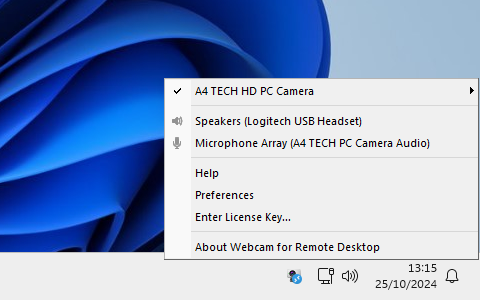
4. In the remote session launch a program which uses the webcam (e.g., standard Camera app).
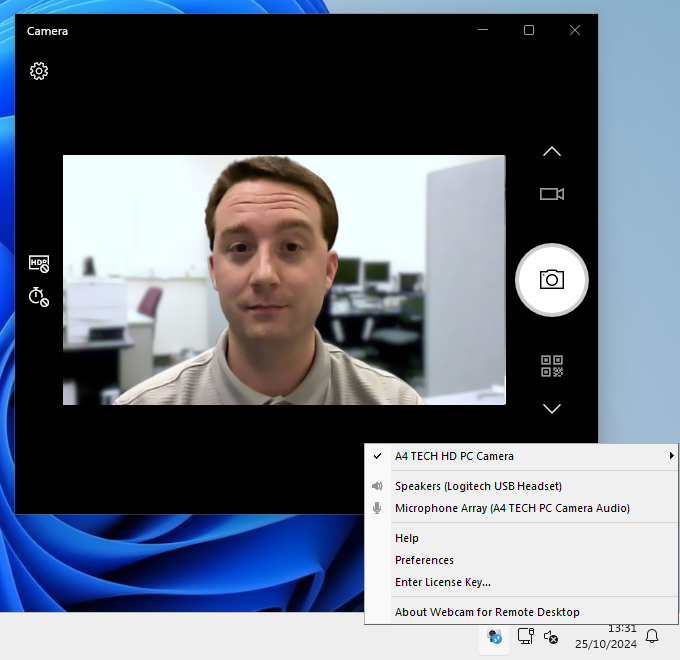
If the video can be viewed, all works fine.
Similar Products:
- USB over Network
Share and access your USB devices over local network or the Internet. - USB for Remote Desktop
Access local USB devices in remote desktop session. - Scanner for Remote Desktop
Use local scanners in remote Windows session. - Biometrics for Remote Desktop
Use local biometric devices in remote desktop session. - Serial Port for Remote Desktop
Use local serial devices in remote desktop session. - Printer for Remote Desktop
Use local printers in remote Windows session. - Sound for Remote Desktop
Use local input and output audio devices in remote desktop session. - URL for Remote Desktop
Open links clicked in the remote desktop session on the local workstation. - Folders for Remote Desktop
Redirect any folder or disk to the remote desktop session.