Connecting Webcam to the Remote Session
Webcam connecting is performed via tray context menu
 in the remote session. The menu displays actual list of the webcams plugged into the workstation side where you have logged in to the remote session.
in the remote session. The menu displays actual list of the webcams plugged into the workstation side where you have logged in to the remote session.
The webcam is not accessible on the local side when Webcam for Remote Desktop streams its playback on the server.
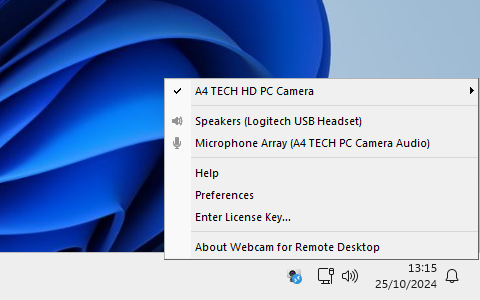
In order to connect the webcam, select it from the list in the tray context menu.
Selected webcam is automatically connected each time even if the remote session has been closed and reopened. Moreover, it is connected automatically, even if the webcam was unplugged and plugged again.
The connected webcam appears in remote operating system as FabulaTech WebCam and FabulaTech WebCam (VFW). Both FabulaTech WebCam and FabulaTech WebCam (VFW) appear in the list of devices in applications.
Select Fabulatech WebCam in applications that handle video devices via DirectShow framework. Most modern applications including Skype and Microsoft Lync use DirectShow.
Select Fabulatech WebCam (VFW) in applications that use VFW (Video for Windows). Such applications include: Adobe Connect, ZBar, VidCap, etc.
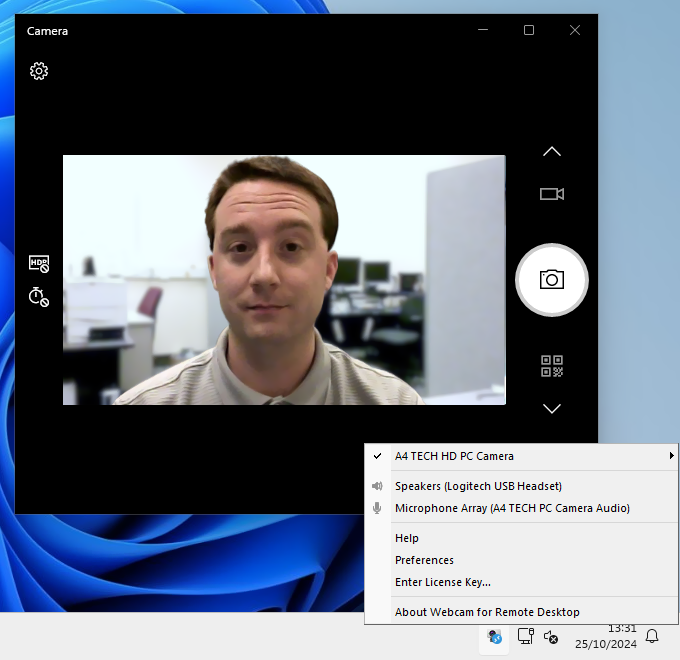
It is strongly inadvisable to physically unplug the web camera if the video is being displayed at the moment. For more details refer to Troubleshooting section.